Description of an Unusual Excel File
Assume that we are going to process the following "unstructured" (or structured in an unusual way) excel file:
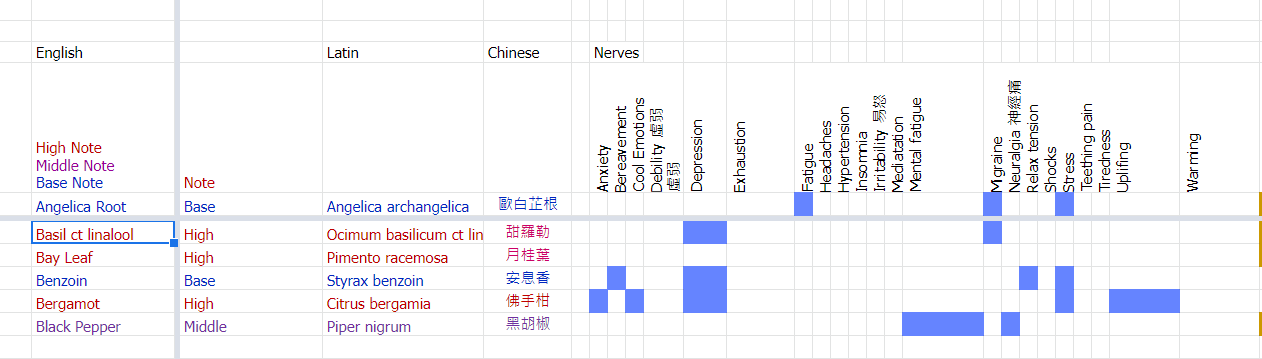
The image displays an excel organized:
- with some row being categories,
- with some row being items of categories right above, and regarded as the true header of the table,
- with some row meaning True and False (colored or not).
- with some column even being empty.
It cannot be regarded as a usual table, we have to carefully handle it case by case. That means we have to be very familiar with package that handle the excel files.
Pandas
Read Lines for Pandas
import pandas as pd excel_file = "Program_Details.xlsx" df = pd.read_excel(excel_file, engine="openpyxl", sheet_name="Raw Data") symp_row = df.iloc[2, 6:] print(symp_row)
Unnamed: 6 Anxiety Unnamed: 7 Bereavement Unnamed: 8 Cool Emotions Unnamed: 9 Debility 虛弱 \n虛弱 Unnamed: 10 Depression ... Unnamed: 220 US$ Unnamed: 221 HK$\n(US$1=HK$8) Unnamed: 222 Discount /\nShipping /\nSurplus Unnamed: 223 price per drop Unnamed: 224 NaN
-
Regardless of the behaviour of how pandas handle empty rows, we can experiment on
df.iloc[i, 6:]to test which row index
iwe should start with. -
Empty cells have value
nanwhen we cast tostring. -
To iterate over the row, we use
# generator that gives (col_name, value): df.iloc[i, 6:].items() -
we can also use
datas_df = df.iloc[0:, 1:4] for index, value in datas_df.iterrows(): col1, col2, col3 = valueto unpack the values.
openpyxl
However, there is no way for pandas to get the color of a cell, we resort to openpyxl which pandas base on in order to read .xlsx (another extension for excel file).
Read Lines for openpyxl
import openpyxl from openpyxl import load_workbook excel_file = "Program_Details.xlsx" wb = load_workbook(excel_file, data_only=True) sheet = wb['Raw Data']
- The cell of the
i-th row andj-th column issheet[i][j], the values is read bycell = sheet[i][j] cell.value - The background color of the cell can be obtained by
cell.fill.start_color.index
Conclusion
-
If we just want to read an excel file, then
openpyxlis enough. -
If we want to manipulate the data in an excel file, then we use
pandasas the syntaxdf.iloc[i:j, h:k]is very handy compared to
openpyxl.