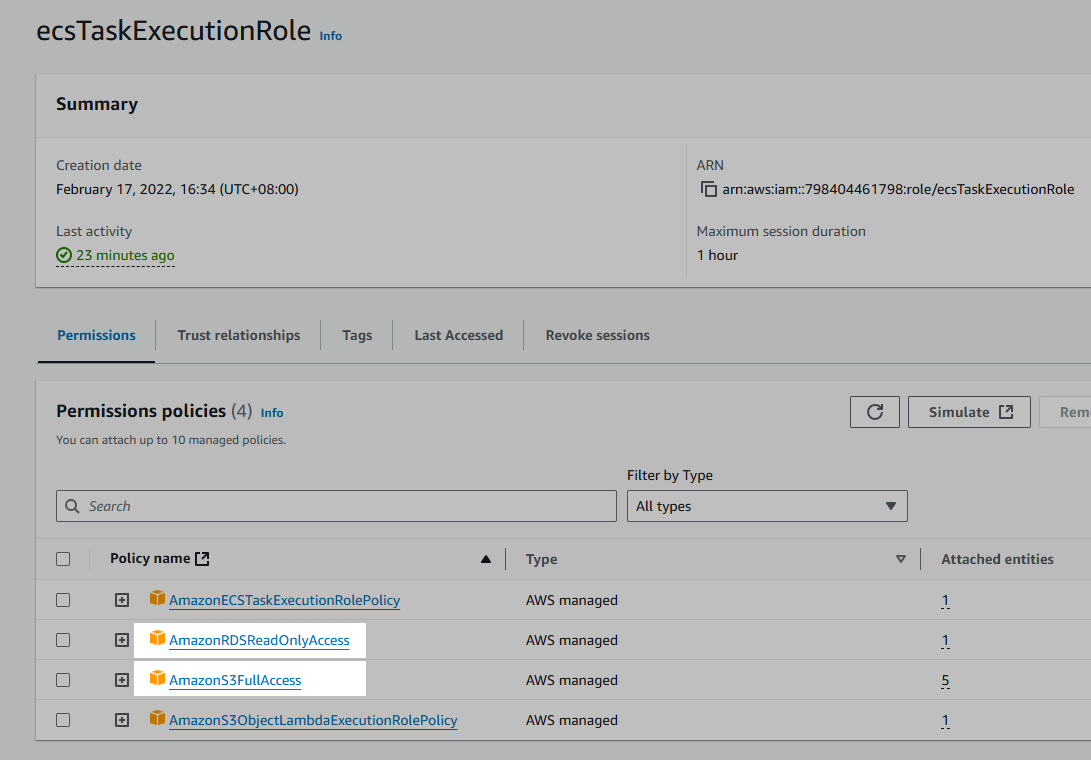Why ECS For Scheduled Task Instead of Lambda?
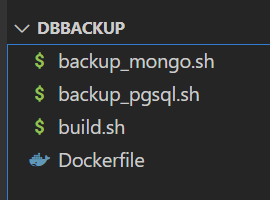
Comparison
From Claude-3.5-Sonnet:
-
ECS Scheduled Tasks advantages:
-
No time limits (Lambda has 15-min max)
-
Better for large database backups
-
More memory available (up to 30GB vs Lambda's 10GB)
-
Can use same Docker image as your application
-
Better for CPU-intensive tasks
-
No cold starts
-
-
Lambda with SQS advantages:
-
More cost-effective for short tasks
-
Serverless, less configuration
-
Better for small databases
-
Auto-scaling built in
-
Pay only for execution time
-
Easier to implement and maintain
-
My Experience
-
To me deploying in ECS has a greater flexibility of what image to choose, I am not confined to images that are inherited from
public.ecr.aws/lambda/provided:al2; -
For example, if I mainly focuses on installing binaries for running
pg_dumpormongodump, I don't need to care about finding resources to downloadCentOS-specific packages (on which the official docker image for lambda function bases); -
The ecosystem in
Debian/Ubuntuis much more friendly to developers, resulting in much more repositories and up-to-date-packages.
Building Docker Images for ECS Tasks
The shell scripts
backup_pgsql.sh
#!/bin/bash TMP_BACKUP_DIR="/var/task" mkdir -p $TMP_BACKUP_DIR # define the filename by timestamp TIMESTAMP=$(TZ='UTC+0' date -d '+8 hours' +%Y-%m-%d_%Hh%Mm%Ss) BACKUP_FILE="$TMP_BACKUP_DIR/backup_${STAGE}_${PG_DB_NAME}_${TIMESTAMP}.dump" # for psql, pg_dump, pg_restore etc (therefore no password prompt) export PGPASSWORD=$PG_DB_PASSWORD CONN_STRING="postgresql://$PG_DB_USER:$PG_DB_PASSWORD@$PG_DB_HOST/$PG_DB_NAME?options=${NEON_DB_ENDPOINT_OPTION}" pg_dump $CONN_STRING -F c -f $BACKUP_FILE # upload to S3 aws s3 cp "${BACKUP_FILE}" "s3://${S3_BUCKET}/${STAGE}/${TIMESTAMP}_PGSQL/" echo "Backup completed successfully"
backup_mongo.sh
#!/bin/bash # define the filename by timestamp TIMESTAMP=$(TZ='UTC+0' date -d '+8 hours' +%Y-%m-%d_%Hh%Mm%Ss) BACKUP_ZIP_FILENAME=${MONGO_DB_NAME}_${TIMESTAMP}.zip # clone data from backup mongodump --uri "$MONGO_CONNECTION_STRING" --out /var/task/mongo_backup # make sure to zip only the folder mongo_backup/ but not the folders /var/task cd /var/task zip -rv $BACKUP_ZIP_FILENAME mongo_backup/ # upload to S3 aws s3 cp "/var/task/${BACKUP_ZIP_FILENAME}" "s3://${S3_BUCKET}/${STAGE}/${TIMESTAMP}_MONGO/"
The Docker Images
The Environment Variables and remark on SNI from neon-tech
Now let's summarize the env's we need in order for the scripts to be functioning:
MONGO_CONNECTION_STRING="mongodb+srv://username:password@host/db_name?retryWrites=true&w=majority" MONGO_DB_NAME=db_name PG_DB_HOST=ep-aged-morning-26453078.ap-southeast-1.aws.neon.tech NEON_DB_ENDPOINT_OPTION=endpoint%3Dep-aged-morning-26453078 PG_DB_NAME= PG_DB_USER= PG_DB_PASSWORD= S3_BUCKET= STAGE=
-
Here we highlighted the neon-tech specific requirements since the service requires the pgsql client library or application to support the Server Name Indication (SNI) (more throughout documentation).
-
To get around the problem we simply add
options=$NEON_DB_ENDPOINT_OPTIONin the connection string, which however needs to beURL-encoded. -
Therefore you can observe the occurence of
%3D: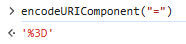
Dockerfile
Finally we need to define a Docker container that installs all the binaries we need. We start from postgres:15 since it have provided all the pgsql-related utils for us:
FROM postgres:15 RUN apt-get update RUN apt-get install -y curl zip unzip wget RUN wget https://fastdl.mongodb.org/tools/db/mongodb-database-tools-debian11-x86_64-100.9.0.deb RUN dpkg -i mongodb-database-tools-debian11-x86_64-100.9.0.deb RUN apt-get clean RUN rm -rf /var/lib/apt/lists/* RUN curl "https://awscli.amazonaws.com/awscli-exe-linux-x86_64.zip" -o "awscliv2.zip" && \ unzip awscliv2.zip && \ ./aws/install && \ rm -rf awscliv2.zip aws COPY backup_pgsql.sh /var/task COPY backup_mongo.sh /var/task RUN chmod +x /var/task/backup_pgsql.sh RUN chmod +x /var/task/backup_mongo.sh # if want to run in parallel, we should try: # ENTRYPOINT ["/bin/bash", "-c", "/var/task/backup_pgsql.sh & /var/task/backup_mongo.sh & wait"] ENTRYPOINT ["/bin/bash", "-c", "/var/task/backup_pgsql.sh && /var/task/backup_mongo.sh"]
build.sh: Push the Image to the Registry
Let's create a repository to our private container registry named billie-db-backup (no need to specify the stage because this image will be reused by all stages)
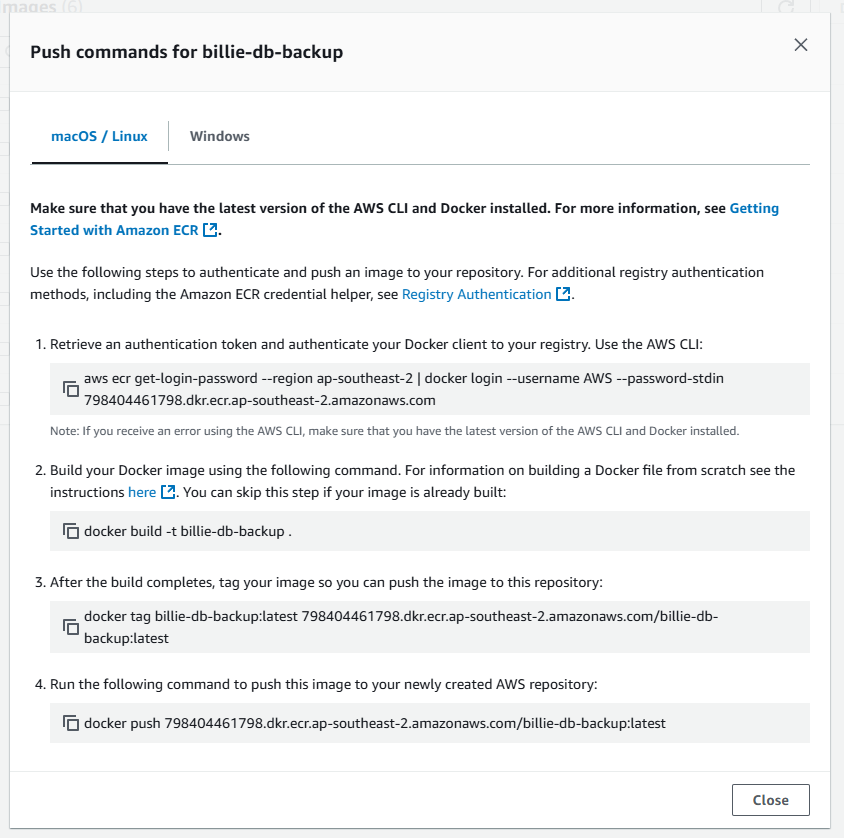
which we just copy and paste for convenience:
aws ecr get-login-password --region ap-southeast-2 | docker login --username AWS --password-stdin 798404461798.dkr.ecr.ap-southeast-2.amazonaws.com docker build -t billie-db-backup . docker tag billie-db-backup:latest 798404461798.dkr.ecr.ap-southeast-2.amazonaws.com/billie-db-backup:latest docker push 798404461798.dkr.ecr.ap-southeast-2.amazonaws.com/billie-db-backup:latest
Create the ECS Scheduled Task
Fill in the form
-
We create separate clusters (which managed the tasks) for each of the stages
dev,uat,prod. -
For example let's create a cluster
billie-db-backup-dev, then clickScheduled Tasksand clickCreate: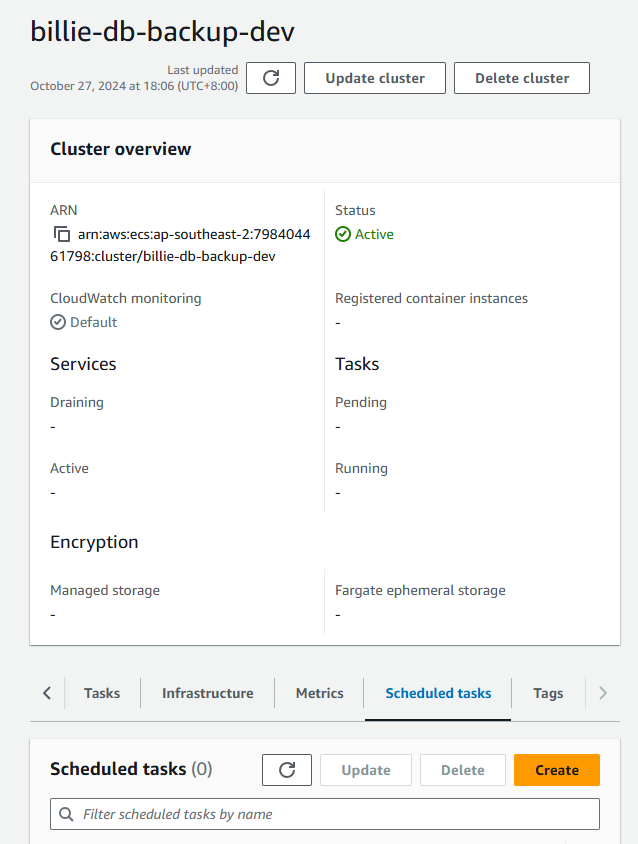
-
Of the form
-
Scheuduled rule name can be arbitrary, make sure to fill in the scheudle:
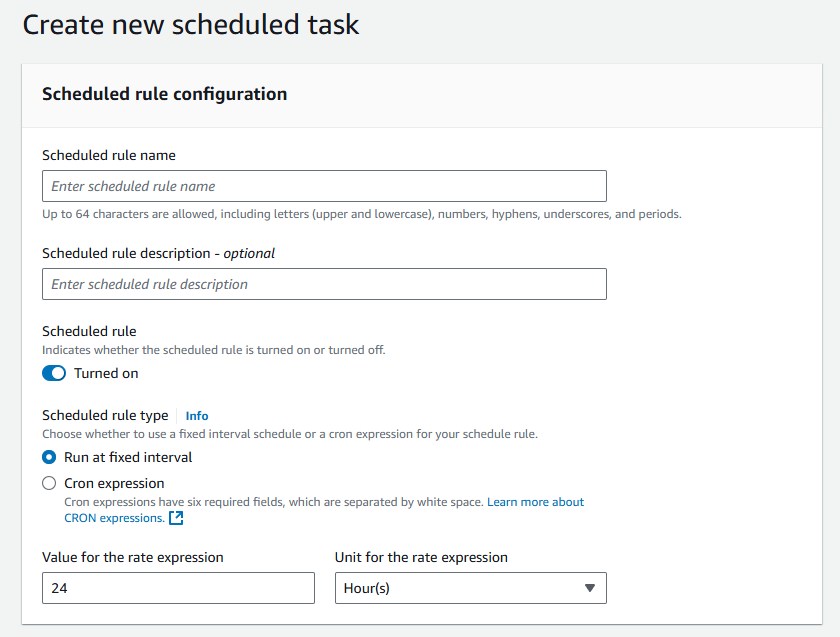
For testing purpose I choose Unit to be minutes and Value for the rate to 5.
-
Choose our task family:
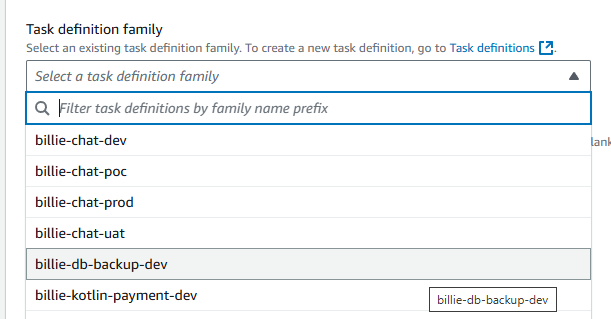
-
Note that the trivial details such as VPC SubnetIds have been filled for us, it is another reason why we start from ECS instead of the EventBridge console.
-
Finally
Createand wait for the result in S3 and Cloudwatch.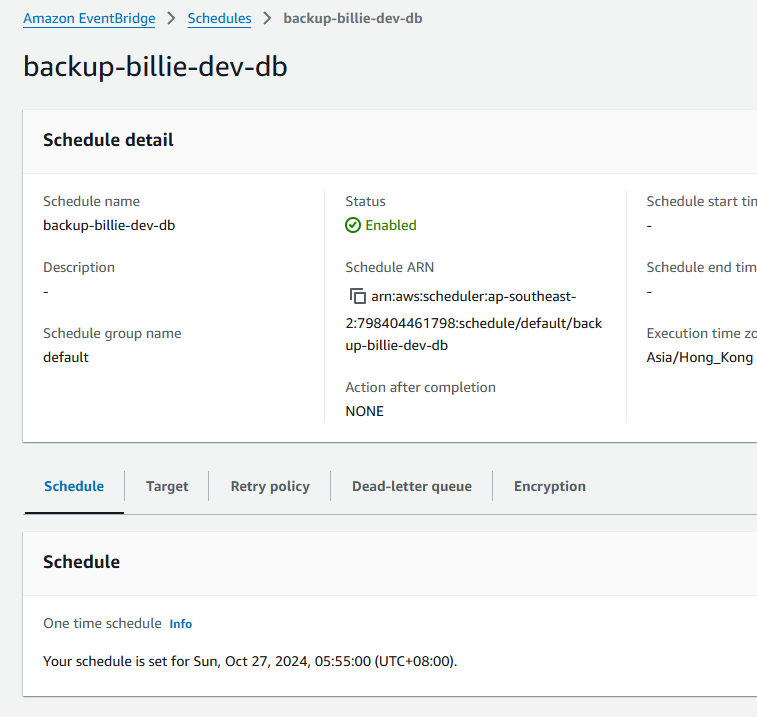
-
Where to Define the Environment Variables? The Task Definition in ECS!
-
We intentionally leave the environment variables
undefinedbecause the backup fordev,uatandprodstages are all identical, we wish to reuse the image by injecting the appropriateenvvariables. -
In
ECS > Task Definitions > billie-db-backup-devafter we have chosen the docker image which executes the backup job, we can define the environment variables for the scheduled tasks: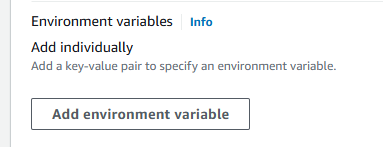
Recall that we need to fill in the following:
MONGO_CONNECTION_STRING= MONGO_DB_NAME= PG_DB_HOST= NEON_DB_ENDPOINT_OPTION=endpoint%3Dep-aged-morning-26453078 PG_DB_NAME= PG_DB_USER= PG_DB_PASSWORD= S3_BUCKET= STAGE=
How to Update the task
When we run a new task with the same image tag, ECS will pull the latest version of that image tag from the container registry.
The deafult behaviour:
{ "containerDefinitions": [ { "image": "my-image:latest", "imagePullPolicy": "always" // This is default for ECS } ] }
If you wish to have versioning on the task, it would be better to update your task definition, and create a new scheduled task using that new definition.
Result
-
Our task is now triggered by the schedule:
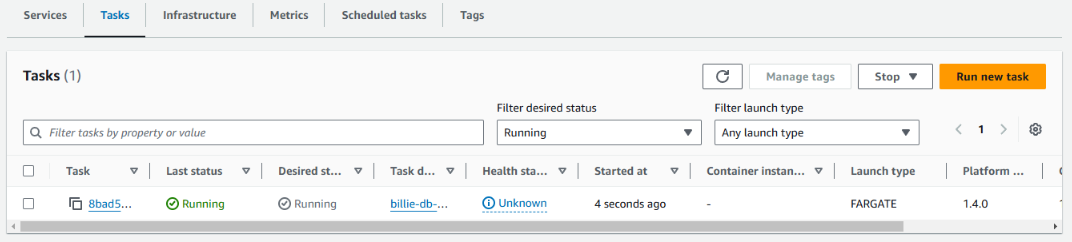
-
After it runs successfully, in our S3 Bucket:
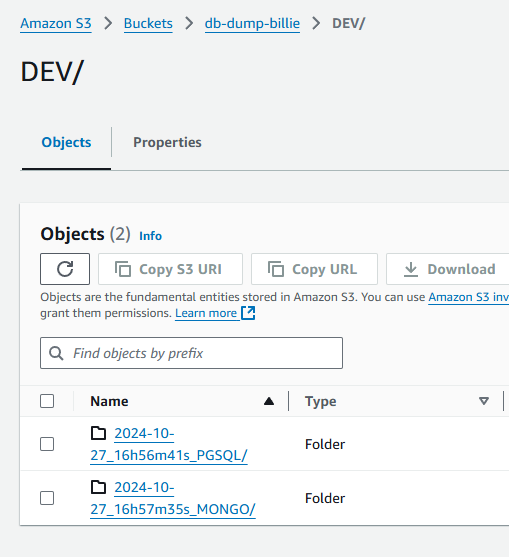
-
For PGSQL:

-
For MongoDB:

-
Little detail: in order to have
UTC+8timestamp we setTIMESTAMP=$(TZ='UTC+0' date -d '+8 hours' +%Y-%m-%d_%Hh%Mm%Ss)
Remarks to Attaching Extra Policies to ecsTaskExecutionRole
ecsTaskExecutionRoleSince we need to
- access S3 in ECS, and
- backup RDS database, two extra policies need to be added to the task execution role: