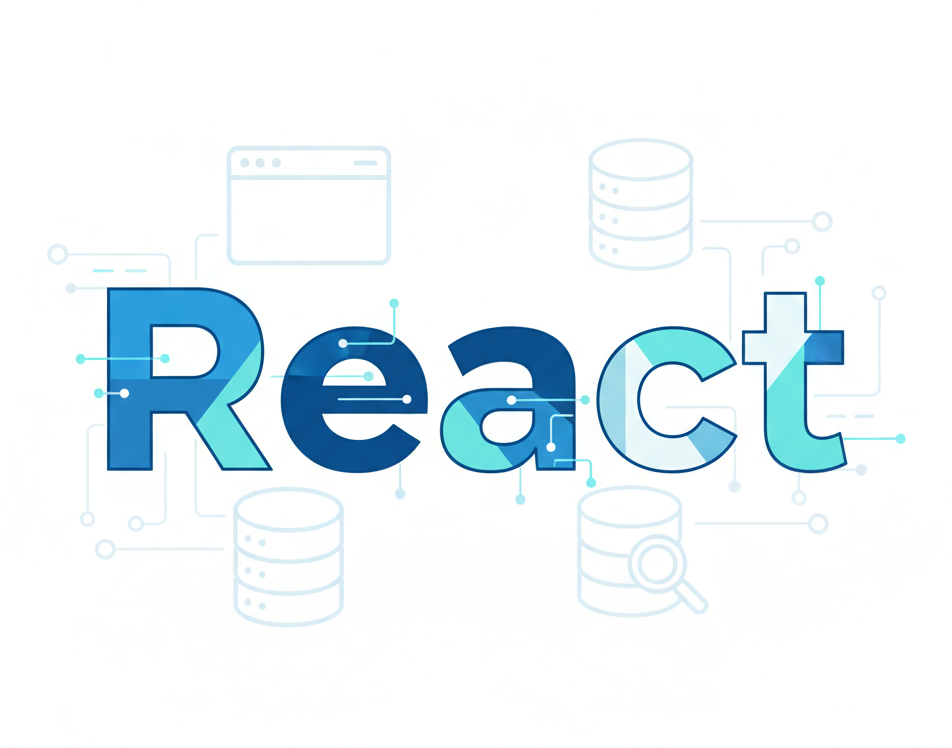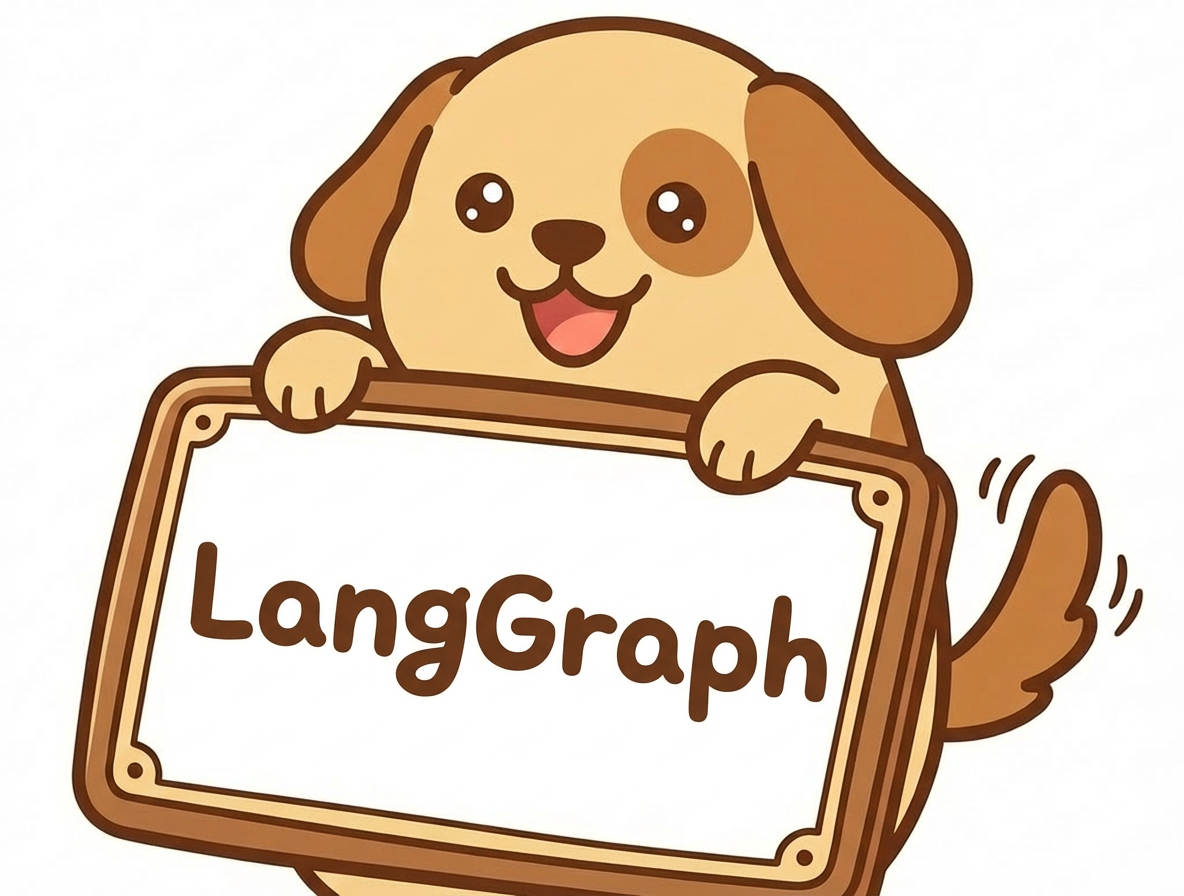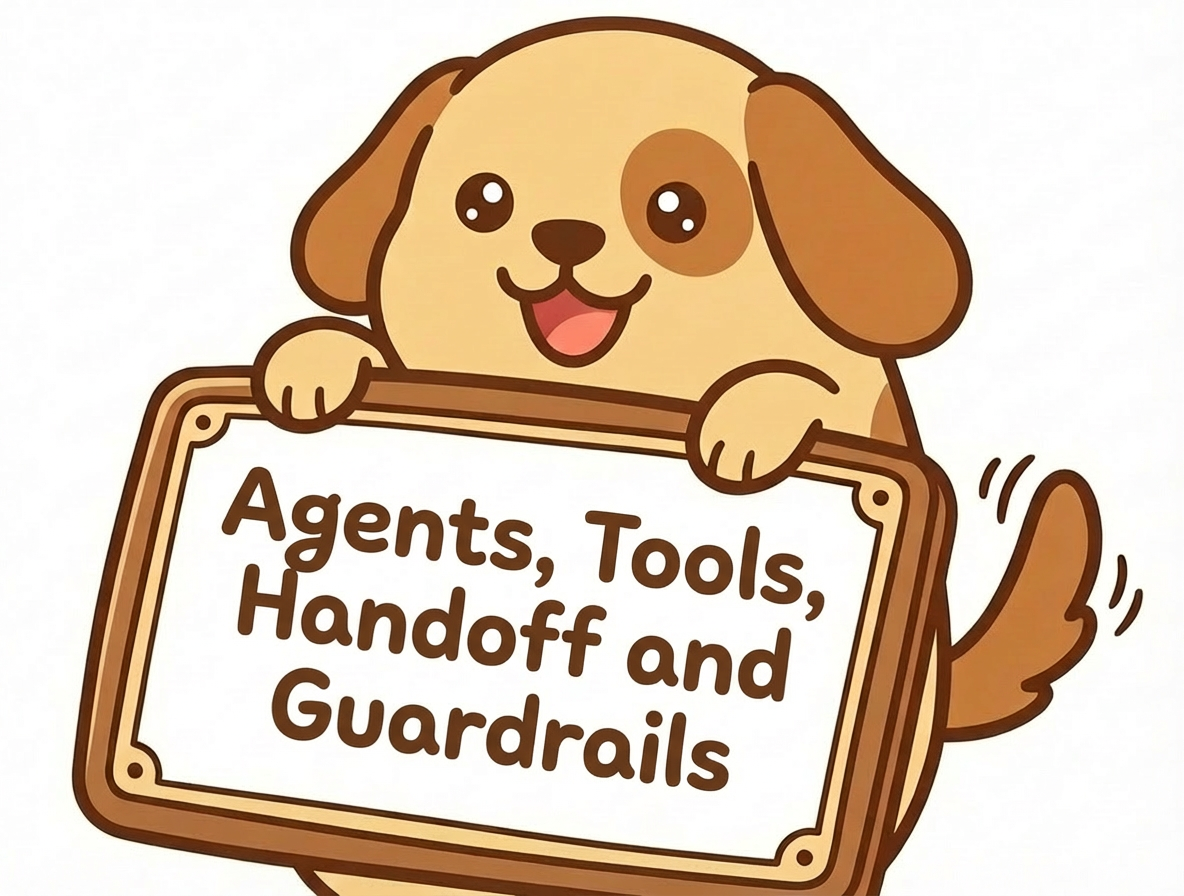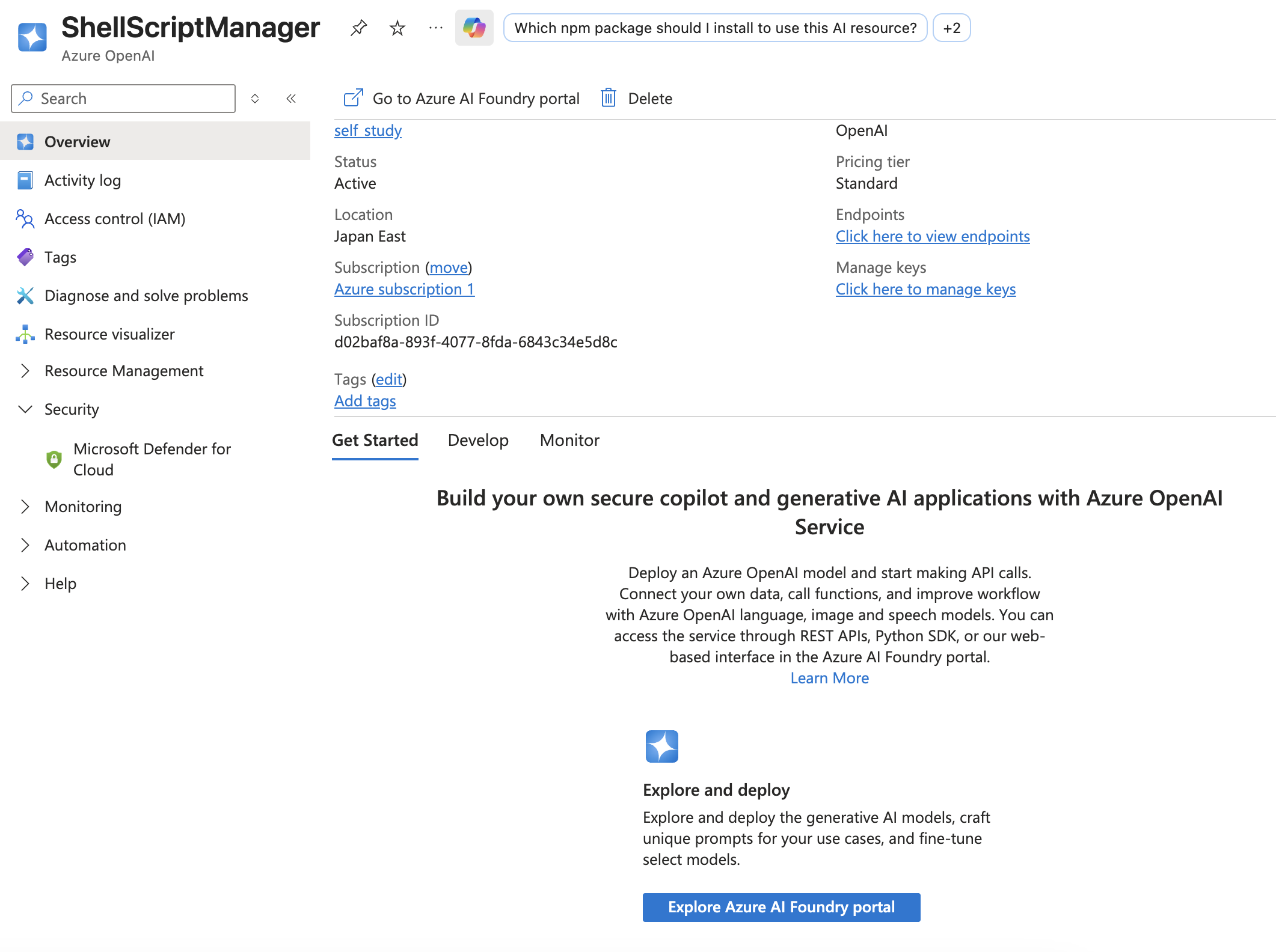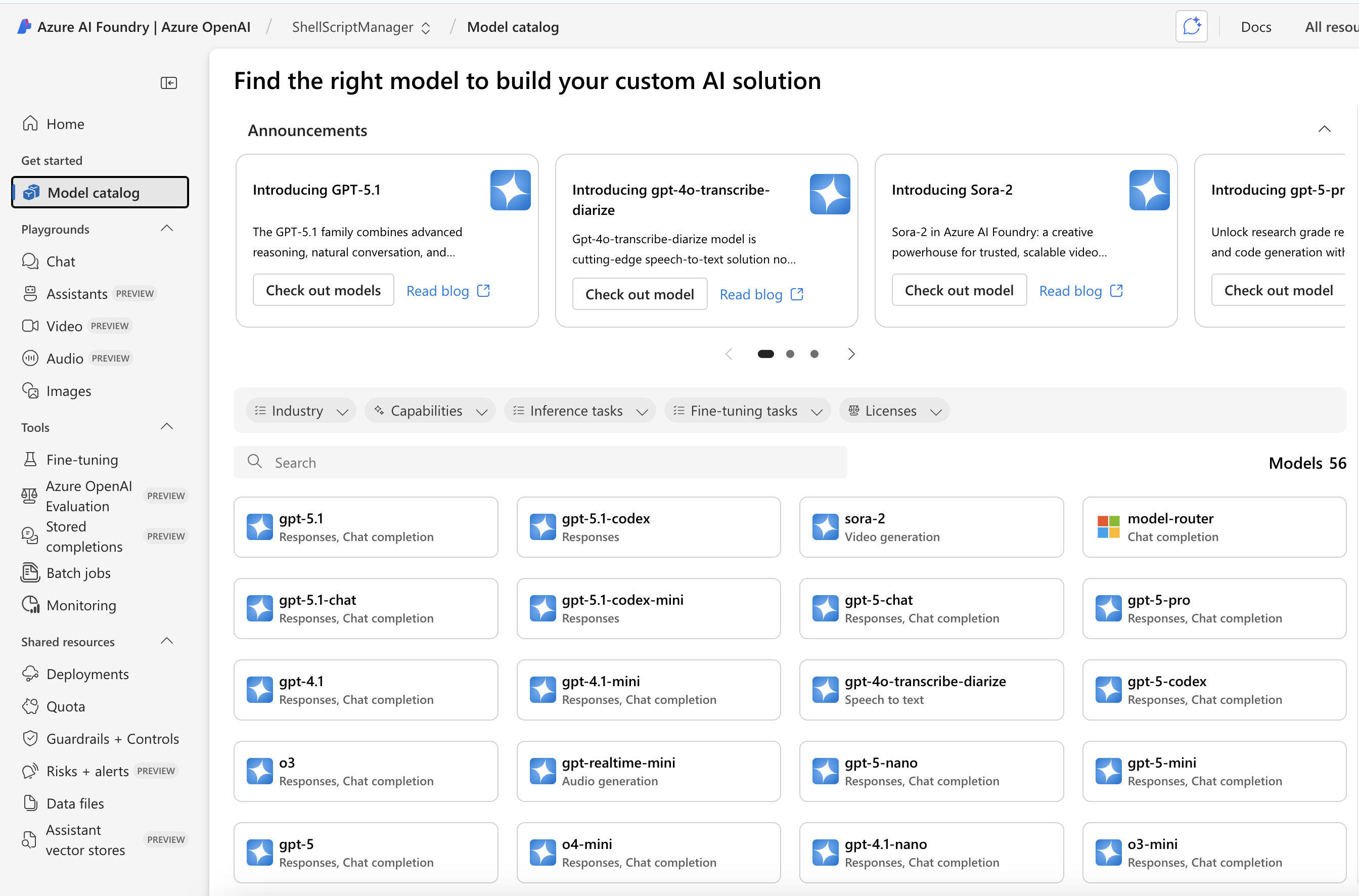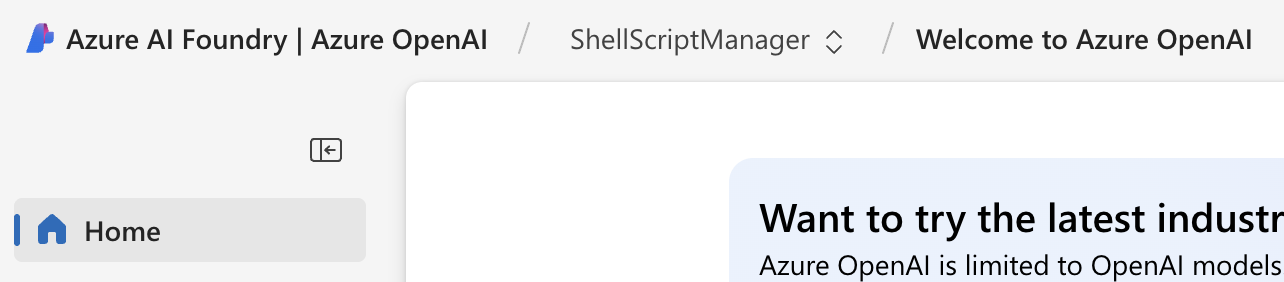1. openai.AzureOpenAI: Deploy an LLM Model via Azure
openai.AzureOpenAI: Deploy an LLM Model via Azure1.1. Signature to Instantiate an AzureOpenAI model
To instantiate an openai instance we need:
from dotenv import load_dotenv from openai import AzureOpenAI import os load_dotenv(override=True) client = AzureOpenAI( api_key=os.getenv("AZURE_API_KEY"), api_version=, azure_endpoint=, )
both api_version and azure_endpoint can be obtained after deploying a model successfully, let's see how we do it:
1.2. Steps to Obtain Deployed Model and Necessary Credentials
We go through the following steps:
-
Go to azure cloud service portal
-
Select Azure OpenAI service:
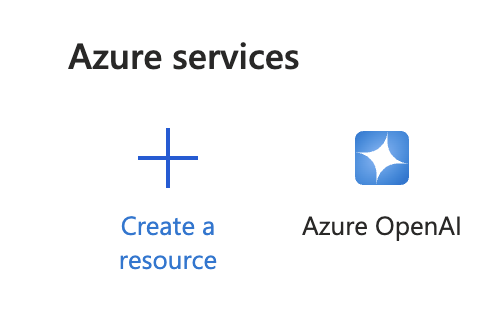
-
Click on the newly created project, and then go to Overview:
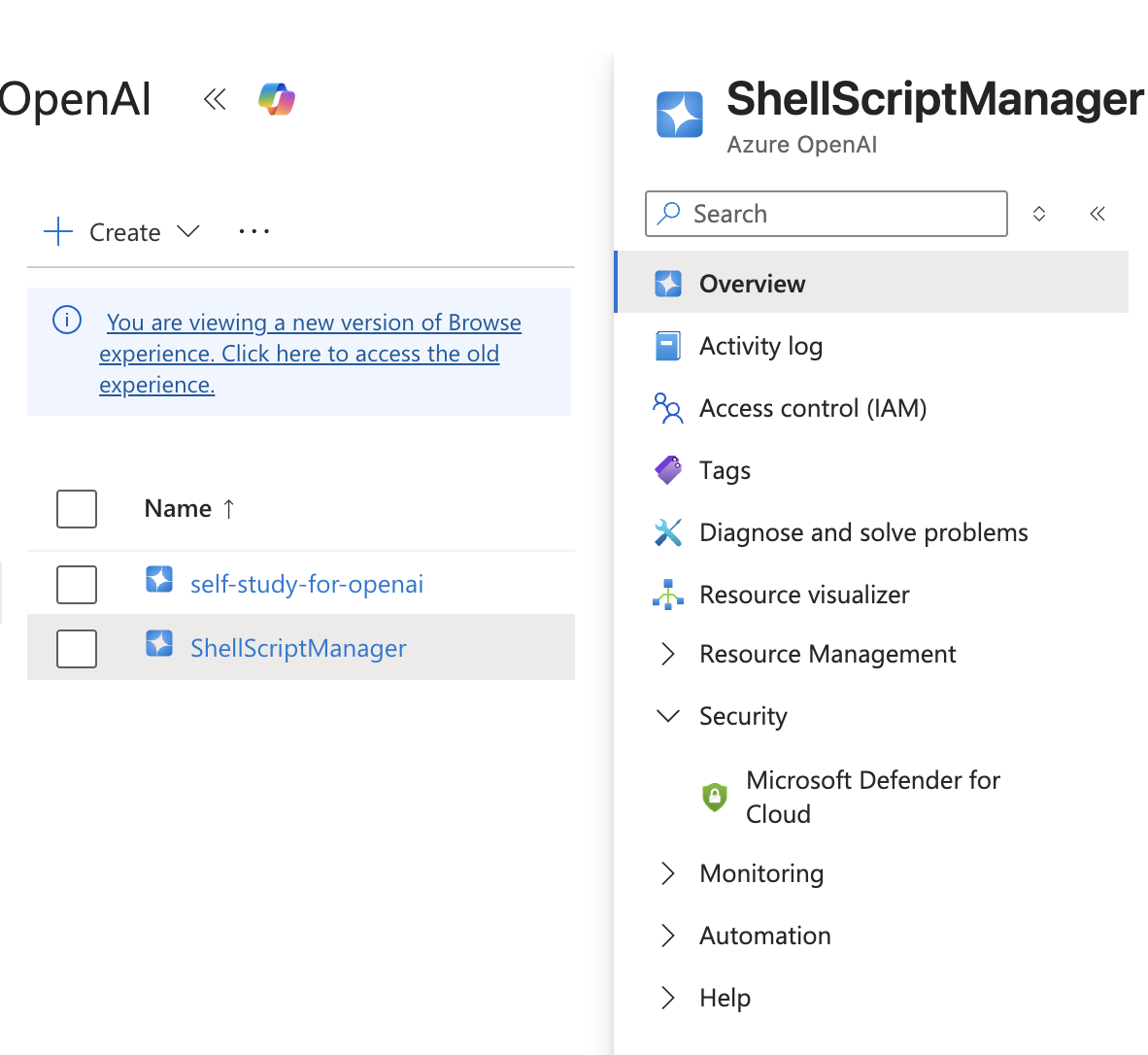
-
Click on Explore Azure AI Foundry Portal for a complete list of models:
-
We get a bunch of models:
-
Choose a model and click Use this model:
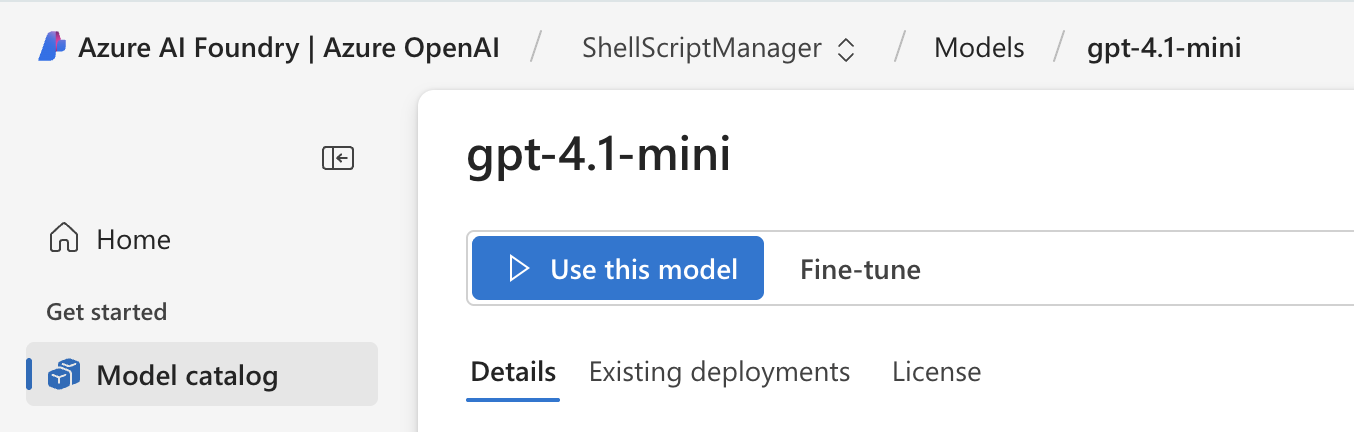
-
Now deploy a model (the charging scheme bases on
Deployment type, in standard type you cost nothing after deployment if you never use it):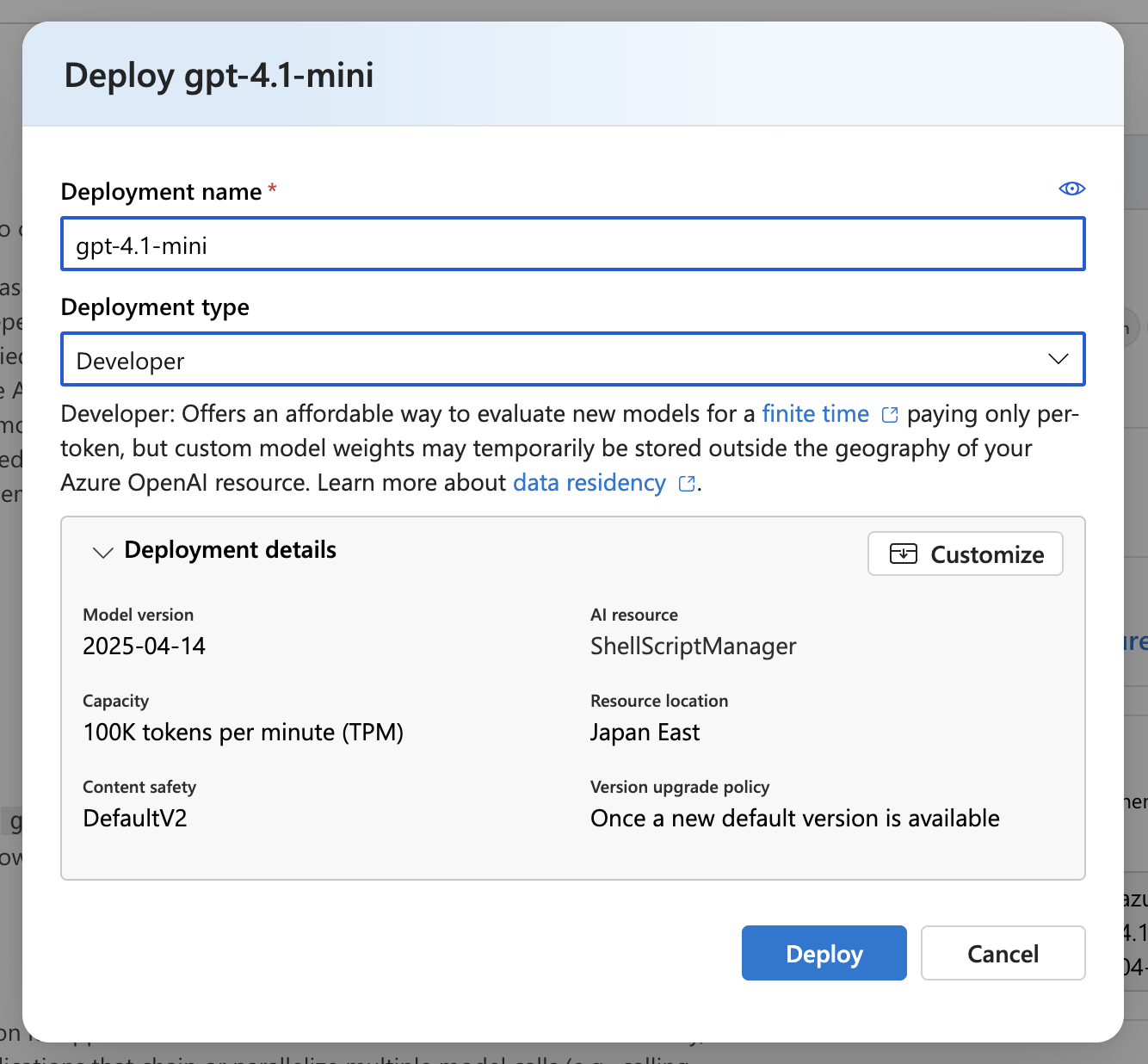
-
After deployment we are provided a target URI
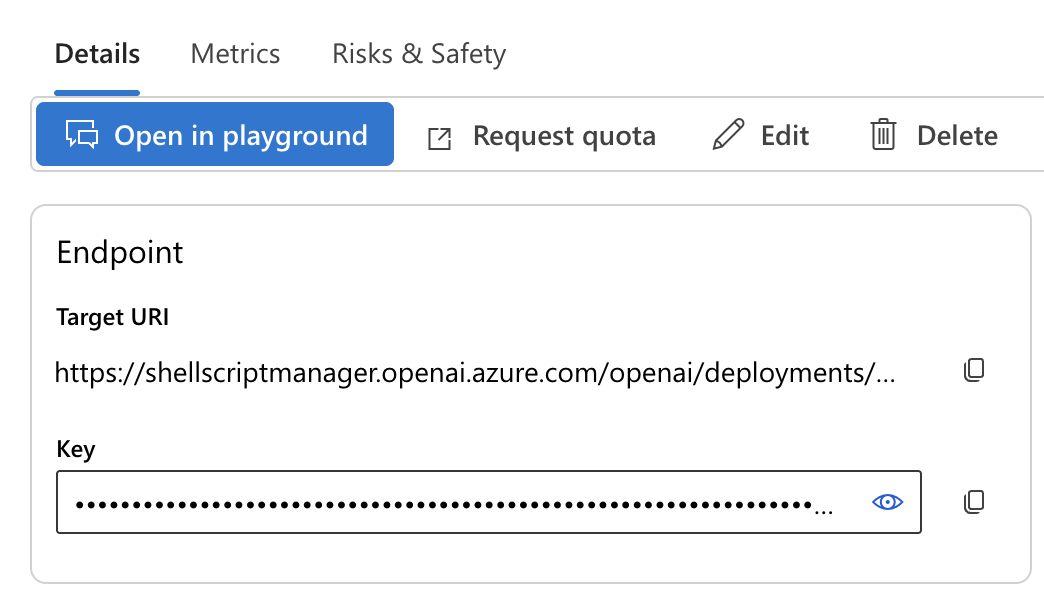
the full value is:
From this we can fill up our client definition:
import os from openai import AzureOpenAI from dotenv import load_dotenv load_dotenv(override=True) client = AzureOpenAI( api_key=os.getenv("AZURE_API_KEY"), api_version="2025-01-01-preview", azure_endpoint="https://shellscriptmanager.openai.azure.com" ) -
By the way we can get the
AZURE_API_KEYfrom the Home page.
2. Chat Client
2.1. Simple Chat Demonstration
Let's test a simple conversation with our chat model:
messages = [{"role": "user", "content": "What is 2+2?"}] response = client.chat.completions.create( model="gpt-4.1-mini", messages=messages ) print(response.choices[0].message.content)
From this we get:
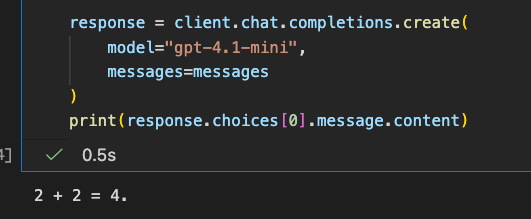
2.2. System Prompt and User Prompt
For a chat client there are two kinds of prompt to control the behaviour of a chat model:
-
The system prompt is intended to be more the overall instructions that sets the context for the task.
-
The user prompt is the actual question coming from the user.
2.3. Example: Read my Resume (pdf format) and answer the Question in that Resume
2.3.1. Preparation for Background Data
Let's load our resume (in pdf format) into texts:
from pypdf import PdfReader reader = PdfReader("me/james_lee.pdf") linkedin = "" for page in reader.pages: text = page.extract_text() if text: linkedin += text with open("me/summary.txt", "r", encoding="utf-8") as f: summary = f.read() name = "James Lee"
This prepares the varibles linkedin, summary and name.
2.3.2. Preparation for System Prompt
system_prompt = f""" You are acting as {name}. You are answering questions on {name}'s website, particularly questions related to {name}'s career, background, skills and experience. Your responsibility is to represent {name} for interactions on the website as faithfully as possible. You are given a summary of {name}'s background and LinkedIn profile which you can use to answer questions. Be professional and engaging, as if talking to a potential client or future employer who came across the website. If you don't know the answer, say so. """ system_prompt += f"\n\n## Summary:\n{summary}\n\n## LinkedIn Profile:\n{linkedin}\n\n" system_prompt += f"With this context, please chat with the user, always staying in character as {name}."
2.3.3. Inject User chat Message as a User Prompt
def chat_to_gpt4mini(messages): client.chat.completions.create( model="gpt-4.1-mini", messages=messages ) def chat(message, history): messages = [{"role": "system", "content": system_prompt}] \ + history \ + [{"role": "user", "content": message}] response = chat_to_gpt4mini(messages) return response.choices[0].message.content
2.3.4. Chat UI via gradio
import gradio as gr gr.ChatInterface(chat, type="messages").launch()
We got a chat interface:
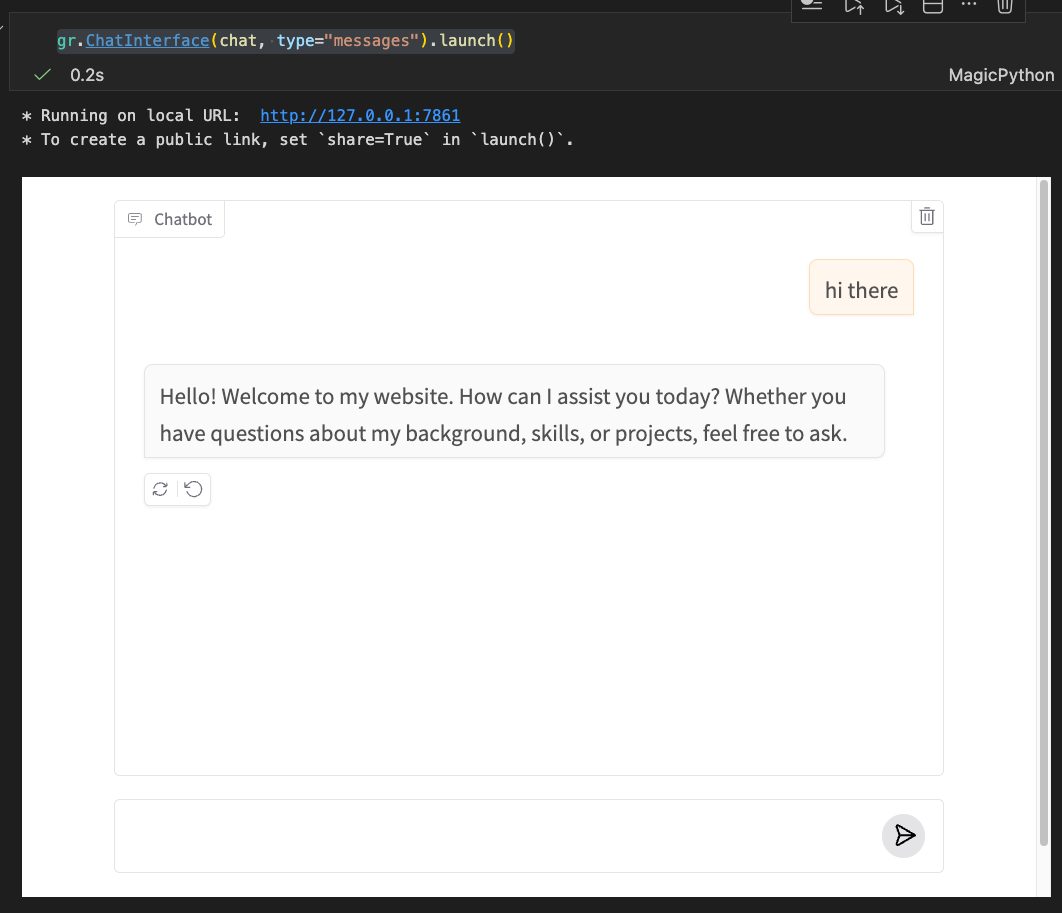
gradio will instantiate an empty list history = [] for us and update the history of our conversation by mutating the history object.
2.3.5. Example of Asking the Detail in my CV:
2.4. Define Schema for Chat Client's Response via pydantic
We can define the schema of the response from LLM using response_format (which we also use extensively in FastAPI):
from pydantic import BaseModel class Evaluation(BaseModel): is_acceptable: bool feedback: str
Now we can put constraint on the response schema via:
# note it is parse(), not create() response = client.chat.completions.parse( model="gpt-4.1-mini", messages=messages, response_format=Evaluation ) result = response.fhoices[0].message.parsed
2.5. System Prompt can be Dynamic
Note that system prompt can be changed according to the incoming message before we push the data to the LLM for answer:
def chat(message, history): if "patent" in message: system = system_prompt + "\n\nEverything in your reply needs to be in pig latin - \ it is mandatory that you respond only and entirely in pig latin" else: system = system_prompt // the updated system prompt: messages = [{"role": "system", "content": system}] \ + history \ + [{"role": "user", "content": message}] response = openai.chat.completions.create(model="gpt-4o-mini", messages=messages) reply =response.choices[0].message.content # we evalute the resposne via another model: evaluation = evaluate(reply, message, history) if evaluation.is_acceptable: print("Passed evaluation - returning reply") else: print("Failed evaluation - retrying") print(evaluation.feedback) reply = rerun(reply, message, history, evaluation.feedback) return reply
We are free the prepend any adjusted system prompt to messages and inject it into our chat client.
When we need to rerun the flow, we adjust the system prompt again in rerun:
def evaluate(reply, message, history) -> Evaluation: # sytesm prompt: provide the rule for the evluation: messages = [{"role": "system", "content": evaluator_system_prompt}] \ # user prompt: provide the data for the evaluation, ask the chat client to evalute this as well + [{"role": "user", "content": evaluator_user_prompt(reply, message, history)}] response = gemini.beta.chat.completions.parse(model="gemini-2.0-flash", messages=messages, response_format=Evaluation) return response.choices[0].message.parsed def rerun(reply, message, history, feedback): updated_system_prompt = system_prompt + "\n\n## Previous answer rejected\nYou just tried to reply, but the quality control rejected your reply\n" updated_system_prompt += f"## Your attempted answer:\n{reply}\n\n" updated_system_prompt += f"## Reason for rejection:\n{feedback}\n\n" messages = [{"role": "system", "content": updated_system_prompt}] + history + [{"role": "user", "content": message}] response = openai.chat.completions.create(model="gpt-4o-mini", messages=messages) return response.choices[0].message.content
3. Agents and Tools
This part is now replaced my MCP, but we leave a record here to understand what's happening under the hood.
The purpose of this section is to explain how complex is bringing tools into the applications and thus why we need MCP for the abstraction.
3.1. Define Tools
Usually we define tools as ordinary functions:
def record_user_details(email, name="Name not provided", notes="not provided"): push(f"Recording interest from {name} with email {email} and notes {notes}") return {"recorded": "ok"} def record_unknown_question(question): push(f"Recording {question} asked that I couldn't answer") return {"recorded": "ok"}
Next we define the metadata for the tools so that our chat client can grab the right choice(s) based on their descriptions and the user prompt (i.e., user message):
record_user_details_json = { "name": "record_user_details", "description": "Use this tool to record that a user is interested in being in touch and provided an email address", "parameters": { "type": "object", "properties": { "email": { "type": "string", "description": "The email address of this user" }, "name": { "type": "string", "description": "The user's name, if they provided it" } , "notes": { "type": "string", "description": "Any additional information about the conversation that's worth recording to give context" } }, "required": ["email"], "additionalProperties": False } } record_unknown_question_json = { "name": "record_unknown_question", "description": "Always use this tool to record any question that couldn't be answered as you didn't know the answer", "parameters": { "type": "object", "properties": { "question": { "type": "string", "description": "The question that couldn't be answered" }, }, "required": ["question"], "additionalProperties": False } }
We combine the definitions to get:
tools = [{"type": "function", "function": record_user_details_json}, {"type": "function", "function": record_unknown_question_json}]
3.2. Apply the Tools
And finally we apply the tools via the following code executions.
Be sure to understand
as we apply the same chat UI:
def handle_tool_calls(tool_calls): results = [] for tool_call in tool_calls: tool_name = tool_call.function.name arguments = json.loads(tool_call.function.arguments) print(f"Tool called: {tool_name}", flush=True) tool = globals().get(tool_name) result = tool(**arguments) if tool else {} results.append({"role": "tool","content": json.dumps(result),"tool_call_id": tool_call.id}) return results def chat(message, history): messages = [{"role": "system", "content": system_prompt}] + history + [{"role": "user", "content": message}] done = False while not done: # This is the call to the LLM - see that we pass in the tools json response = client.chat.completions.create( model="gpt-4.1-mini", messages=messages, tools=tools) finish_reason = response.choices[0].finish_reason # If the LLM wants to call a tool, we do that! if finish_reason=="tool_calls": message = response.choices[0].message tool_calls = message.tool_calls results = handle_tool_calls(tool_calls) messages.append(message) messages.extend(results) else: done = True return response.choices[0].message.content
Bringing tools into chat client is so tedious, complex and not maintainable, and the advent of MCP now simplifies the tooling process.
4. Reference
- Ed Donner, AI Engineer Agentic Track: The Complete Agent & MCP Course, Udemy